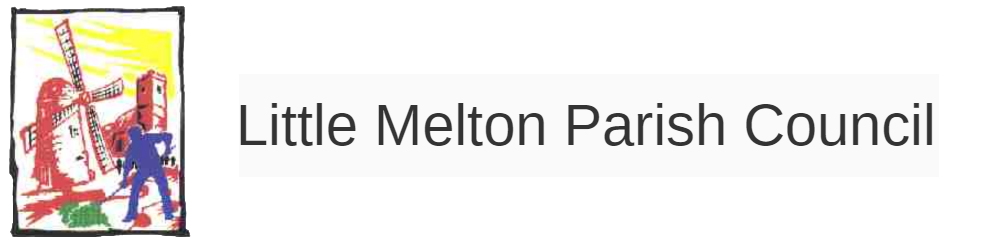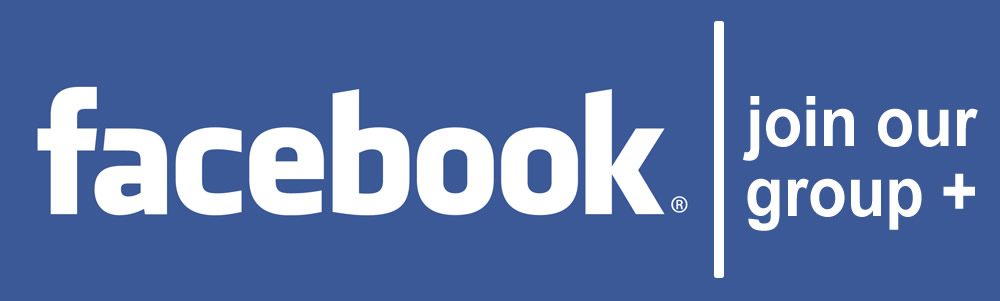01. Getting Started
Welcome to Little Melton Village Website. To help you navigate the site, we have put together a guide, outlining your admin roles and how to use the functions of this site. As a site administrator you will have one or more of the following roles:
Group member: Each village organisation has its own page. If you are part of a group, you can edit this page, depending on your permissions within your group. To find these out, contact the person in charge of page maintenance for your organisation.
Site managers: There are three managerial roles within the site:
- Manager: Site managers can manage content on the site.
- Administration: With this role, you have all the privileges of a manager, with added privileges of being able to manage components of the website and website options.
- Moderator: As a moderator, you have the privileges of an Administrator, as well as the ability to manage people, by modifying user groups, permissions and expecting new registrations to the site.
Author: As an author, you can create content on the website.
Editor: As an editor, you can edit the content of the site.
Publisher: As a publisher, you can publish content, but you cannot create new content.